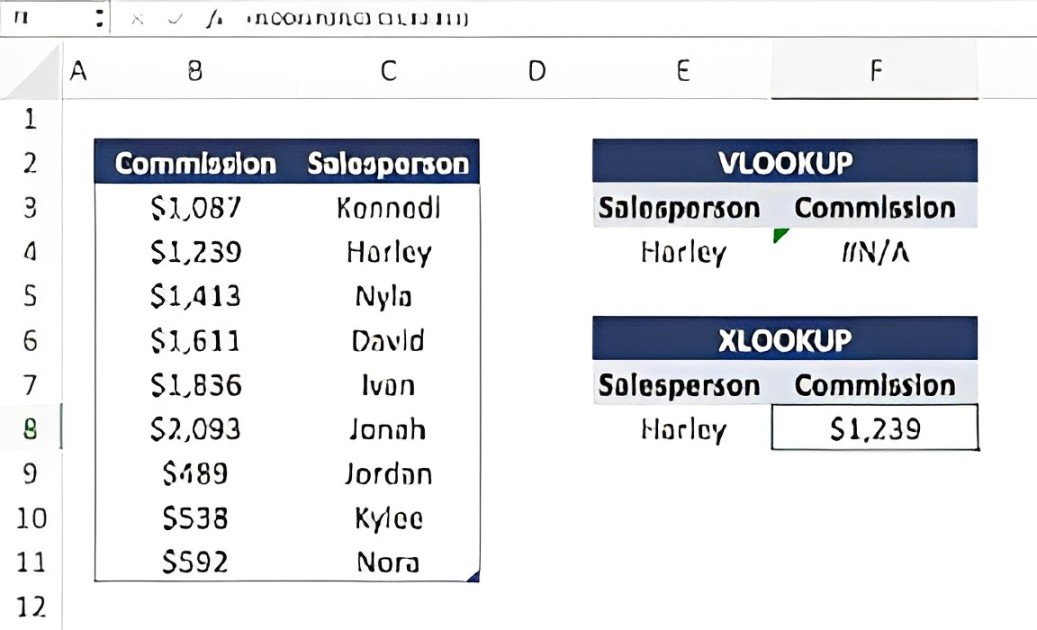Table of Contents
- Introduction
- Understanding VLOOKUP
- 2.1 What is VLOOKUP?
- 2.2 How to Use VLOOKUP
- 2.3 Limitations of VLOOKUP
- Introduction to XLOOKUP
- 3.1 What is XLOOKUP?
- 3.2 How to Use XLOOKUP
- 3.3 Advantages of XLOOKUP
- XLOOKUP vs VLOOKUP: A Direct Comparison
- 4.1 Syntax Differences
- 4.2 Performance and Flexibility
- 4.3 Error Handling
- Real-world Applications
- 5.1 When to Use VLOOKUP
- 5.2 When to Use XLOOKUP
- Conclusion
1. Introduction
(xlookup vs vlookup)In the world of data analysis, Excel has been a powerhouse for years. Among its vast array of functions, lookup functions are critical in making data retrieval efficient. Two of the most talked-about functions are XLOOKUP vs VLOOKUP. While VLOOKUP has been a staple for many Excel users, XLOOKUP is the newer player, promising to make lookup operations smoother and more intuitive. This article will delve into both functions, comparing their features, advantages, and best use cases to help you decide which suits your needs.
2. Understanding VLOOKUP
2.1 What is VLOOKUP?
VLOOKUP, short for “Vertical Lookup,” is an Excel function used to search for a value in the first column of a table and return a value in the same row from a specified column. Its primary purpose is to simplify data retrieval in large datasets.
2.2 How to Use VLOOKUP
To use VLOOKUP, you need four arguments:
- lookup_value: The value you want to search for.
- table_array: The range of cells that contains the data.
- col_index_num: The column number in the table to retrieve the value.
- range_lookup: A Boolean that specifies whether to find an exact match (FALSE) or an approximate match (TRUE).
Here’s a simple example of a VLOOKUP formula:
=VLOOKUP(A2, B2:D10, 2, FALSE)In this formula, Excel searches for the value in cell A2 within the first column of the range B2:D10 and returns the corresponding value from the second column.
2.3 Limitations of VLOOKUP
Despite its popularity, VLOOKUP has several limitations:
- Column Limitation: VLOOKUP can only search from left to right, meaning the lookup value must always be in the first column.
- Static Column Index: If you insert a column into the data range, you must manually adjust the column index.
- Performance Issues: VLOOKUP can be slower with large datasets, especially if using approximate matches.
3. Introduction to XLOOKUP
3.1 What is XLOOKUP?
XLOOKUP is a newer function introduced in Excel that overcomes many of the limitations of VLOOKUP. It is designed to perform vertical and horizontal lookups, making it more versatile.
3.2 How to Use XLOOKUP
XLOOKUP uses a more straightforward syntax with just three required arguments:
- lookup_value: The value to search for.
- lookup_array: The array or range to search.
- return_array: The array or range from which to return values.
Here’s an example of how to use XLOOKUP:
=XLOOKUP(A2, B2:B10, C2:C10)In this example, Excel searches for the value in A2 within the range B2:B10 and returns the corresponding value from C2:C10.
3.3 Advantages of XLOOKUP
XLOOKUP offers numerous advantages over VLOOKUP, including:
- Bidirectional Lookups: XLOOKUP can search both vertically and horizontally.
- Dynamic Arrays: It automatically expands to accommodate multiple results.
- No Column Index: It eliminates the need for a static column index, reducing the risk of errors when data changes.
4. XLOOKUP vs VLOOKUP: A Direct Comparison
4.1 Syntax Differences
One of the most noticeable differences between XLOOKUP and VLOOKUP is their syntax. VLOOKUP requires a column index, whereas XLOOKUP simply needs a lookup and return array. This makes XLOOKUP easier to use and more intuitive, especially for complex datasets.
4.2 Performance and Flexibility
Regarding performance, XLOOKUP generally outperforms VLOOKUP, particularly in larger datasets. The ability to handle both horizontal and vertical lookups in a single function adds to its flexibility. Moreover, XLOOKUP can retrieve multiple results without additional formulas or complex adjustments.
4.3 Error Handling
XLOOKUP includes built-in error handling, allowing you to define what should be returned if a value is not found. This can significantly enhance your data analysis process, making it less prone to errors.
5. Real-World Applications
5.1 When to Use VLOOKUP
Despite its limitations, VLOOKUP can still be a suitable choice in certain scenarios:
- Legacy Systems: If you’re working in an environment where older versions of Excel are used, VLOOKUP might be your only option.
- Simplicity: For very basic lookups in smaller datasets, VLOOKUP can be quicker to implement.
5.2 When to Use XLOOKUP
XLOOKUP shines in more complex data analysis scenarios:
- Dynamic Reports: If your data changes frequently, XLOOKUP’s flexibility saves time and reduces errors.
- Multi-Dimensional Lookups: For datasets that require horizontal and vertical lookups, XLOOKUP is indispensable.
6. Conclusion
In the debate of XLOOKUP vs VLOOKUP, the newer XLOOKUP function emerges as the clear winner for most use cases. Its flexibility, performance, and ease of use make it a powerful tool for data analysis. However, VLOOKUP still holds value in specific contexts, particularly for users operating in environments with older Excel versions or simpler datasets.
Ultimately, choosing between XLOOKUP and VLOOKUP will depend on your unique needs, data structure, and working environment. Embracing XLOOKUP can unlock new possibilities for your data analysis, making it an essential skill for any Excel user looking to enhance their productivity.
Now that you know both functions, you can confidently choose the best option for your data analysis tasks!
you may also read multiblogs.